In this post we will see how to use the Eloquent ORM relationships between Models and Tinker to queries some data from database.
This post was inspired by the book: Hands-On Full Stack Web Development with Angular 6 and Laravel 5, from Fernando Monteiro, released on July/2018 by Packt.
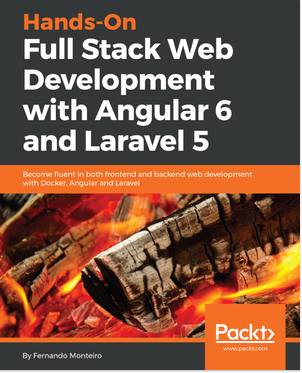
This post is the second part from: Part I. On the first part we created the baseline Docker configuration and install a new Laravel application, also we saw how to setup the database credentials and how to create migrations file and seed the database with sample data.
2 - Eloquent ORM and relationship between Models.
Eloquent is the ORM (Object Relational Mapping) that is behind the database queries of Laravel. It's an abstraction of Active Record implementation.
As we saw previously each application Model has a respective Table in our database. With this, we can queries, insert, delete and update records.
The Eloquent ORM use the "snake case", plural name of the class will be used as the table name unless another name is explicitly specified, for example our Band Model Class has it's table bands as we can see on table migration file:
// server/app/Band.php class Band extends Model { protected $fillable = [ 'name', 'country', 'genre' ]; }
// server/database/migrations/<date>create_bands_table.php use Illuminate\Support\Facades\Schema; use Illuminate\Database\Schema\Blueprint; use Illuminate\Database\Migrations\Migration; class CreateBandsTable extends Migration { /** * Run the migrations. * * @return void */ public function up() { Schema::create('bands', function (Blueprint $table) { $table->increments('id'); $table->timestamps(); $table->string('name'); $table->string('country'); $table->string('genre'); }); }
The Eloquent ORM support the following relationship between models:
- One to one
- One to many
- One to many - inverse = belongs_to
- Many to many
- Has Many Through
- Polymorphic Relations
- Many To Many Polymorphic Relations
You can read more about Eloquent ORM relationship at chapter 5 - Creating a Restful API using Laravel Framework (Part I).
Creating a new Model, migration file and database seed.
So it is time to create another Model, since on our first post we just created only one Model called Band we need another one to create a relationship between both Models. As for this basic example we will create a Model called: Album. Let's see.
- Inside your project folder, type the following command:
docker-compose up -dto start the Docker. - Go inside the php-fpm bash using the following command:
docker-compose exec php-fpm bash. - Now using the following command to create a new Model:
php artisan make:model Album -m. - Open
server/app/Album.phpand add the following code inside the Album class:
protected $fillable = [ 'title', 'year', 'band_id' ];
Note the band_id property, later on this tutorial we will use this property to make our relationship between Models
Now it is time to edit the migration file and add the database seed too.
- Inside:
server/database/data-samplecreate a new file called:albums.jsonand add the following content:
[{ "id": 1, "title": "March or Die", "year": "1992", "band_id": 1 }, { "id": 2, "title": "Reign in Blood", "year": "1996", "band_id": 2 }, { "id": 3, "title": "Gravity", "year": "2006", "band_id": 3 }]
- Open:
server/database/migrations/####_##_##_######_create_albums_table.phpand add the following code inside the up() function:
$table->string('title'); $table->string('year'); $table->integer('band_id');
- Now it's time to create our seed file, on your Terminal window type the following command:
php artisan make:seeder AlbumsTableSeeder
The previous command added a new file called: AlbumsTableSeeder.php inside: server/database/seeds folder.
- Open
server/database/seeds/AlbumsTableSeeder.phpand replace the code for the following block of code:
use Illuminate\Database\Seeder; use App\Album; class AlbumsTableSeeder extends Seeder { /** * Run the database seeds. * * @return void */ public function run() { DB::table('albums')->delete(); $json = File::get("database/data-sample/albums.json"); $data = json_decode($json); foreach ($data as $obj) { Album::create(array( 'id' => $obj->id, 'title' => $obj->title, 'year' => $obj->year, 'band_id' => $obj->band_id )); } } }
Open server/database/seeds/DatabaseSeeder.php and add the following line of code, right after the BandsTableSeeder comment:
$this->call(AlbumsTableSeeder::class);
Relation between Album and Band Models.
One-to-many relationship
The one-to-many will be applied to Band to Albums, this means that one Band will have many Albums. Let's add the one-to-many relationship between Album and Band model.
Open: server/app/Band.php and add the following code, righ after the protected $fillable array:
public function albums() { return $this->hasMany('App\Album'); }
Now open server/app/Album.php and add the following code righ after the protected $fillable array:
public function band() { return $this->belongsTo('App\Band'); }
The previous code means that one Album belongs to one Band.
So now it is time migrate the new Model schema and generate our seed.
Open your Terminal window and type the following command:
php artisan migrate
The result of previous command will be similar to the following lines:
root@155ee441c74a:/application# php artisan migrate Migration table created successfully. Migrating: ####_##_##_######_create_users_table Migrated: ####_##_##_######_create_users_table Migrating: ####_##_##_######_create_password_resets_table Migrated: ####_##_##_######_create_password_resets_table Migrating: ####_##_##_######_create_bands_table Migrated: ####_##_##_######_create_bands_table Migrating: ####_##_##_######_create_albums_table Migrated: ####_##_##_######_create_albums_table
Now still on your Terminal window, type the following command to create our seed.
php artisan db:seed
Querying Database using Tinker.
Tinker is a command line application that allows you to interact with your Laravel application, including the Eloquent ORM, jobs, events, and more. To get access to Tinker console, run the tinker Artisan command that we previously used to check database connection on first post.
Open your Terminal window and type the following command:
php artisan tinker
Since we have not created any controller or routes for our application, we still can not access our records using the browser, however using Tinker it is possible to interact with our database and check if everything went well with our migration files and database seed.
Let's go to the bands table and make sure everything is set up correctly. Using a command to get all records from bands table.
Still on your Terminal and inside tinker console, type the following command:
DB::table('bands')->get();
The result on your Terminal window will be similar to:
>>> DB::table('bands')->get();
=> Illuminate\Support\Collection {#2863
all: [
{#2869
+"id": 1,
+"created_at": "",
+"updated_at": "",
+"name": "Motorhead",
+"country": "England",
+"genre": "Heavy Metal",
},
{#2872
+"id": 2,
+"created_at": "",
+"updated_at": "",
+"name": "Slayer",
+"country": "USA",
+"genre": "Thrash Metal",
},
{#2873
+"id": 3,
+"created_at": "",
+"updated_at": "",
+"name": "Truckfighters",
+"country": "Sweeden",
+"genre": "Stoner",
},
],
}
>>>
Now let's try to get just one records by a specific ID:
Band::where('id', '=', 2)->get();
The output from the previous command will be similar to the following block:
>>> Band::where('id', '=', 2)->get();
[!] Aliasing 'Band' to 'App\Band' for this Tinker session.
=> Illuminate\Database\Eloquent\Collection {#2874
all: [
App\Band {#2875
id: 2,
created_at: "",
updated_at: "",
name: "Slayer",
country: "USA",
genre: "Thrash Metal",
},
],
}
>>>
Note that we can repeat the previous steps with Album Model to get na Album list and get a specific Album by ID.
Now let's check our Model relationship. Still on your Terminal window, type the following command:
Band::with('albums')->get();
If you receive an error from the previous querie, inside the tinker bash, is recommend to re-create the sample data. Type
exitinside the bash and type the following command:php artisan migrate:refresh --seed. Themigrate:refreshcommand will remove all previous migrations and then execute themigratecommand again. This command effectively re-creates the entire database.
So you should see the following output on your Terminal window:
>>> Band::with('albums')->get();
=> Illuminate\Database\Eloquent\Collection {#2871
all: [
App\Band {#2887
id: 1,
created_at: "",
updated_at: "",
name: "Motorhead",
country: "England",
genre: "Heavy Metal",
albums: Illuminate\Database\Eloquent\Collection {#2891
all: [
App\Album {#2897
id: 1,
created_at: "",
updated_at: "",
title: "March or Die",
year: "1992",
band_id: 1,
},
],
},
},
App\Band {#2888
id: 2,
created_at: "",
updated_at: "",
name: "Slayer",
country: "USA",
genre: "Thrash Metal",
albums: Illuminate\Database\Eloquent\Collection {#2886
all: [
App\Album {#2899
id: 2,
created_at: "",
updated_at: "",
title: "Reign in Blood",
year: "1996",
band_id: 2,
},
],
},
},
App\Band {#2889
id: 3,
created_at: "",
updated_at: "",
name: "Truckfighters",
country: "Sweeden",
genre: "Stoner",
albums: Illuminate\Database\Eloquent\Collection {#2892
all: [
App\Album {#2900
id: 3,
created_at: "",
updated_at: "",
title: "Gravity",
year: "2006",
band_id: 3,
},
],
},
},
],
}
>>>
Note that each Band have only one Album, let's see how to insert another Album for Motorhead band.
Inside the tinker bash, type the following command:
DB::table('albums')->insert( ['title' => 'Aces of Spades', 'year' => '1980', 'band_id' => 1] );
Now when we repeat the command: Band::with('albums')->get(); we will see the following output:
>>> Band::with('albums')->get();=> Illuminate\Database\Eloquent\Collection {#2900 all: [
App\Band {#2906
id: 1,
created_at: "",
updated_at: "",
name: "Motorhead",
country: "England",
genre: "Heavy Metal",
albums: Illuminate\Database\Eloquent\Collection {#2890
all: [
App\Album {#2873
id: 1,
created_at: "",
updated_at: "",
title: "March or Die",
year: "1992",
band_id: 1,
},
App\Album {#2902
id: 4,
created_at: null,
updated_at: null,
title: "Aces of Spades",
year: "1980",
band_id: 1,
},
],
},
},
Also we can limit our queries using the has method. Let's see a basic example but first we need to delete a band from our database.
Still on tinker bash, type the following command:
DB::table('bands')->where('id', '=', 3)->delete();
Note that we are mixing the commands: DB::table()-> with Moldel:: you can use both ways.
DB::table('bands')->where('id', '=', 3)->delete(); or Band::where('id', '=', 3)->delete();
Now it is time to use the has method.
Type the following command on your Terminal window:
Album::has('band')->get();
The output on your Terminal window will be the following:
>>> Album::has('band')->get();
=> Illuminate\Database\Eloquent\Collection {#2885
all: [
App\Album {#2904
id: 1,
created_at: "",
updated_at: "",
title: "March or Die",
year: "1992",
band_id: 1,
}, App\Album {#2876
id: 2,
created_at: "",
updated_at: "",
title: "Reign in Blood",
year: "1996",
band_id: 2,
},
App\Album {#2873
id: 4,
created_at: null,
updated_at: null,
title: "Aces of Spades",
year: "1980",
band_id: 1,
},
],
}
>>>
Note that on the previous output we just have 3 records instead of 4, because the has method was used in this queries.
So let's check the complete result without this filter. On your Terminal window type the following command:
DB::table('albums')->get();
Te result from the previous command will be the following:
>>> DB::table('albums')->get()=> Illuminate\Support\Collection {#2863 all: [
{#2866
+"id": 1,
+"created_at": "2018-11-03 14:30:45",
+"updated_at": "2018-11-03 14:30:45",
+"title": "March or Die",
+"year": "1992",
+"band_id": 1,
},
{#2868
+"id": 2,
+"created_at": "2018-11-03 14:30:45",
+"updated_at": "2018-11-03 14:30:45",
+"title": "Reign in Blood",
+"year": "1996",
+"band_id": 2,
},
{#2864
+"id": 3,
+"created_at": "2018-11-03 14:30:45",
+"updated_at": "2018-11-03 14:30:45",
+"title": "Gravity",
+"year": "2006",
+"band_id": 3,
},
{#2865
+"id": 4,
+"created_at": null,
+"updated_at": null,
+"title": "Aces of Spades",
+"year": "1980",
+"band_id": 1,
},
],
}
>>>
Now we can see all the results from Album table.
This post was inspired by the book: Hands-On Full Stack Web Development with Angular 6 and Laravel 5, from Fernando Monteiro, released on July/2018 by Packt.
Continues on the next post...